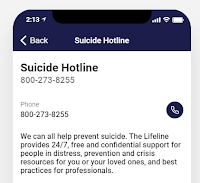Anxiety.
Depression.
Stress.
Bummer of a way to start a blog post, I know. And reality in the lives of some (many? most?) of our students. Try as we do to reach every student, to know when a student is struggling with an issue or in crisis, we can't possibly see and know everything. Preach as we do about reaching out for help when they or a friend need it, we don't always hear from them and they don't always have access to resources that can help them.
This is an abrupt transition, so please bear with me. This school year I added an additional professional responsibility to my plate: I am teaching 9 out of 18 sections of a digital literacy program for the 9th graders at our school. The program is integrated with a semester-long academic transition program that is required for all 9th graders. My library media partner teaches the other 9 sections. When faced with designing a way for the students to become acquainted with the health, safety, and crisis support personnel in the building, I had an idea: what if we build an app?
Having recently experienced a couple of basic apps built with GlideApp I knew this was a tool we could use for students to create a support resource without having to teach all 376 students how to code. In fact, they don't need to know any coding at all; GlideApp pulls all of the information that you want to display directly from a Google Sheet. And the easy way to get information into a Google Sheet is to fill out a Google Form. And students can easily fill out a Form!
Here's how it happened:
We divided each class into teams of approximately 10 students. Each team was assigned a person to interview. Within the team, each student had a role: Spokesperson who introduced the team and the project, Interviewers (there were several of these, each designated certain questions to ask), Data Entry person who filled in the Form as the questions were being answered, and the Public Relations Manager who sent the thank you email.
The spokesperson delivered this introduction: "We are the students in ____ class. We are working with the rest of the 9th grade team on a project to create an app which indexes all of the adults at our school who can support a student, particularly a student in crisis. Thank you for taking the time to meet with us today. We know how busy you are, and we are looking forward to learning how you support students at our school."
The interviewers then took turns asking these questions:

Depression.
Stress.
Bummer of a way to start a blog post, I know. And reality in the lives of some (many? most?) of our students. Try as we do to reach every student, to know when a student is struggling with an issue or in crisis, we can't possibly see and know everything. Preach as we do about reaching out for help when they or a friend need it, we don't always hear from them and they don't always have access to resources that can help them.
This is an abrupt transition, so please bear with me. This school year I added an additional professional responsibility to my plate: I am teaching 9 out of 18 sections of a digital literacy program for the 9th graders at our school. The program is integrated with a semester-long academic transition program that is required for all 9th graders. My library media partner teaches the other 9 sections. When faced with designing a way for the students to become acquainted with the health, safety, and crisis support personnel in the building, I had an idea: what if we build an app?
Having recently experienced a couple of basic apps built with GlideApp I knew this was a tool we could use for students to create a support resource without having to teach all 376 students how to code. In fact, they don't need to know any coding at all; GlideApp pulls all of the information that you want to display directly from a Google Sheet. And the easy way to get information into a Google Sheet is to fill out a Google Form. And students can easily fill out a Form!
Here's how it happened:
We divided each class into teams of approximately 10 students. Each team was assigned a person to interview. Within the team, each student had a role: Spokesperson who introduced the team and the project, Interviewers (there were several of these, each designated certain questions to ask), Data Entry person who filled in the Form as the questions were being answered, and the Public Relations Manager who sent the thank you email.
The spokesperson delivered this introduction: "We are the students in ____ class. We are working with the rest of the 9th grade team on a project to create an app which indexes all of the adults at our school who can support a student, particularly a student in crisis. Thank you for taking the time to meet with us today. We know how busy you are, and we are looking forward to learning how you support students at our school."
The interviewers then took turns asking these questions:
- To which department do you belong? Admin, Counseling, or Health & Safety?
- What is your title? For example: principal, social worker, nurse, etc.
- What should students call you?
- We would like to take your profile picture. We understand that some people are reluctant to have their picture shared. We want you to know that your image will not be misused and will be deleted from the device used to take it. We think it is important that students in crisis or distress have a picture to help them identify the person whose help they are seeking. If you consent, your picture will be taken by one of our Library Media Specialists. Thank you.
- We know that the adults at this school do many things. When it comes to crisis or distress, which is your area or areas of expertise or which best matches your job description? How do you complete this sentence? I specialize in helping students with:
- peer conflicts
- teacher concerns
- safety issues
- personal problems
- stress or mental health
- other
- What is your room number or location?
- What is your school phone number?
- What is your school email?
- What is an interest you have or something interesting to know about you? This information can help a shy student reach out to you.
As the students submitted to the form, the app populated with their information. Across the bottom of the screen are tabs for "Admin", "Counseling", "Health & Safety" so the people are sorted according to their school capacity.
When you click on a tab, you see thumbnail images of each of the people in that category paired with their names and their titles. When you click on a person, you are taken to their screen which shows all of the information they shared in the interview and an enlargement of their picture. You can then make a phone call or send an email directly to the person from the app.
I added one more tab called "Hotlines" which indexes various crisis numbers and local support services, and also allows a student to place the call directly from the app.
The app was created as a resource for the students and families in our school so I'm not going to link our app here. Instead, I hope you enjoy this app that I created as a prototype or demo for our students so that when the project was introduced to them, they could picture how their app would work when it was finished. Full disclosure: I'm a big fan of Stranger Things!